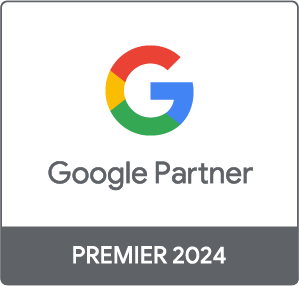Why GA4 Explore is so valuable for your campaigns

One of the most unfamiliar features of GA4 to anyone experienced with Universal Analytics is the new Explore section. Don’t let unfamiliarity put you off discovering just how powerful this feature can be. We’re here to explain everything that makes GA4 Explore so valuable.
This is a key element of GA4 that will enhance your campaign analysis. Here's how to make the best use of it:
- Key features of GA4 Explore
- How to use GA4 Explore
- Limitations of GA4 Explore
- Our favourite parts of GA4 Explore
1. Key Features of GA4 Explore
GA4 is at its most useful as a tool to help you explore your data, (the clue’s in the name!) Not only does the simple drag and drop function help you create reports at record speed, but it’s also a step up from UA, offering deeper analysis of more accurate data on your campaigns, with a host of features to benefit from and crucially will also help you understand why. The features that help you do this are:
Free-form
We have a feeling this will be the one you end up using the most. This allows you to decide what metrics and dimensions you measure and is completely customisable.
What is free-form in GA4 best used for?
Highly specific analysis of your account, looking at custom goals that are unique to your campaigns.
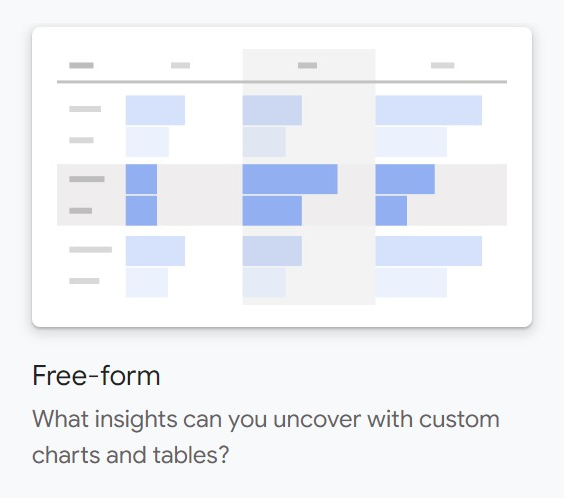
Cohort exploration
Here you can analyse the behaviour of users acquired over a given time period, in comparison to other cohorts.
What is cohort exploration in GA4 best used for?
Comparing interaction and retention rates of users during a specific time period, such as a sale or a new product release month.
Funnel exploration
This is a great space to explore your user journey from the first interaction to the final event or conversion. Along the way, you’ll see where you pick users up, where they drop off and what areas of your site or app are the most engaging.
What is funnel exploration in GA4 best used for?
Analysis of conversion paths, to help you better understand what’s resonating most with users.
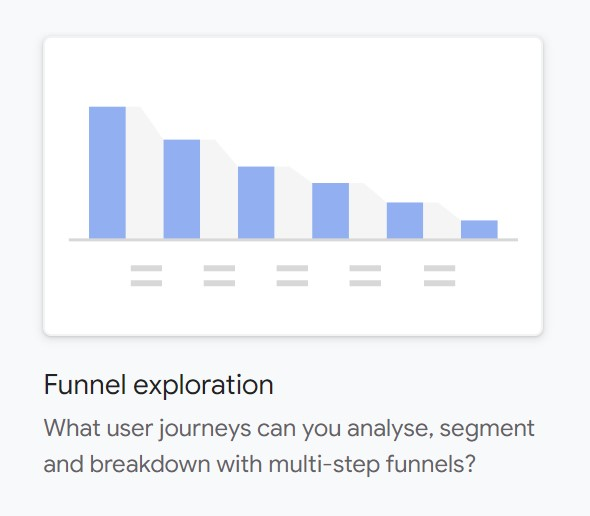
Segment overlap
Not everyone will exclusively use one device to connect with your campaigns. Understanding app behaviour vs website interaction is a fast track to understanding your potential audience and using your budget more efficiently. Segment overlap is your guide to all of this.
What is segment overlap in GA4 best used for?
Analysing cost-effective ad spend across apps vs website interactions.
User explorer report
If you knew more about your users, you’d save on budget and increase your conversions. Helping to demystify some of this is the User Explorer Report, which provides insight into metrics like demographics, geographic locations and engagement rates.
What is explorer report in GA4 best used for?
Providing you with the information you need to create highly targeted PPC campaigns to reach high-value groups of users.
Path exploration
So, what exactly does a user do on your site or app once they’ve clicked on one of your ads? This is where you discover their journey. Find out the most common paths of activity and uncover the less useful pages that could do with some improvement.
What is path exploration best used for?
Identifying the most and least engaging pages for your users, so that you can adapt your campaign’s budget distribution and improve ROI.
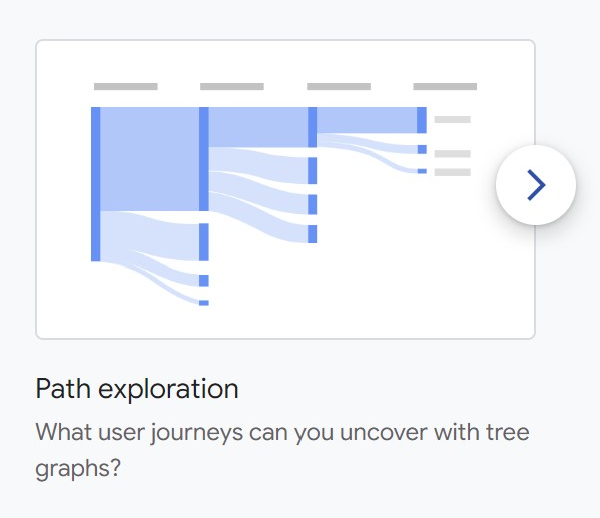
User lifetime
It’s time to take a step back and look at the bigger picture. The user lifetime feature tracks how much users spend on your services or products over time and how long they remain customers with your brand.
What is user lifetime best used for?
Understanding the activity and behaviour of long-term customers that become high-value over their digital lifetime. This could be useful for a targeted campaign for that specific audience.
2. How to use GA4 Explore
Ok, so you’re now up to speed with the primary features of GA4 Explore. But what about the personalisation of these elements?
This is how to get specific with your data, finding the best metrics to analyse your campaigns. Here, we explain the dashboard and interface of GA4 Explore.
All GA4 Reports here have the same 3 sections: Variables, Tab Settings and Report View.
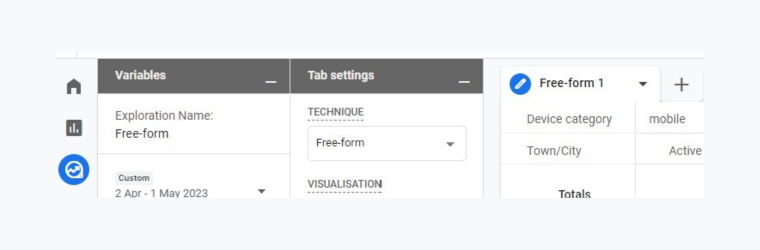
Variables
Your variables include elements like the name, time range, segments and chosen metrics of each report. It’s like an overview of what you’re wanting to look at and learn from.
Tab Settings
This is where you can customise your report; select the visualisation type, pivot the table, and add and delete dimensions and metrics in your report. There’s a lot of detail to be found here, so play around with this tool and see what you can find as it’s unique to each report style.
Report Output
Here you can look at your report in several useful ways. Looking to send a report to a client? Share it as a read-only format. Want to transfer your data out of GA4 and into another platform? Export your report as a .CSV or even Google Sheets document.
3. Limitations of GA4 Explore
While the opportunities for exploration here are modern and exciting, be aware that there are some limitations to be found:
- For each user within a property, you can create a maximum of 200 distinct explorations.
- You can create up to 500 explorations that are shared among users in a single property.
- Within each exploration, it’s possible to apply up to 10 different segments to analyse your data.
- You can use up to 10 filters per tab to refine your analysis even further.
Keep this in the back of your mind when creating your reports so you don’t get caught out.
4. Our favourite parts of GA4 Explore
To finish, here are some features that we love here at Evo.
Drag and drop feature
This didn’t even exist in Universal Analytics and we love how easy it is to use!
Predictive metrics
The future is here; it’s finally time to combine your analysis of your campaign data, with a little help from Google’s machine learning. Back up your hunch about the future of a campaign with some predictive reporting.
Sharing your report
As mentioned above, the options for quick sharing of your reports will really help speed up your workflow with clients and coworkers. Say goodbye to time-consuming sharing.
In summary
GA4 Explore is one of the most useful elements of the new GA4. Combining trusted metrics from UA and adding some brilliant new features, you’re now even more in control of your analysis. And we should know! Our specialist Search account managers work in GA4 every day and are already seeing great benefits from this new feature.